Rooms
Via the menu item Settings -> Rooms you can manage your rooms. Rooms can be created per location.
Room Overview
In the overview all existing rooms are listed.
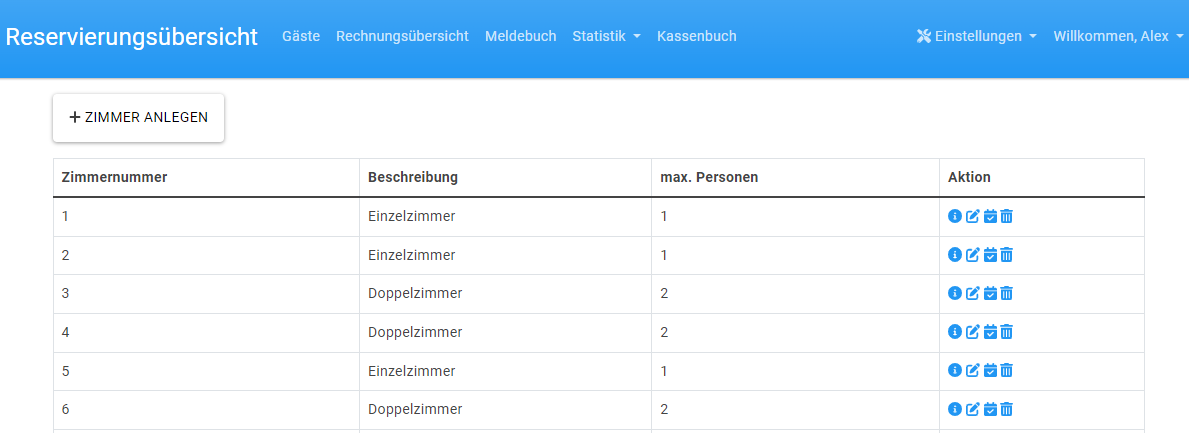
Add Room
Click on Create room to open the mask for creating a new room.
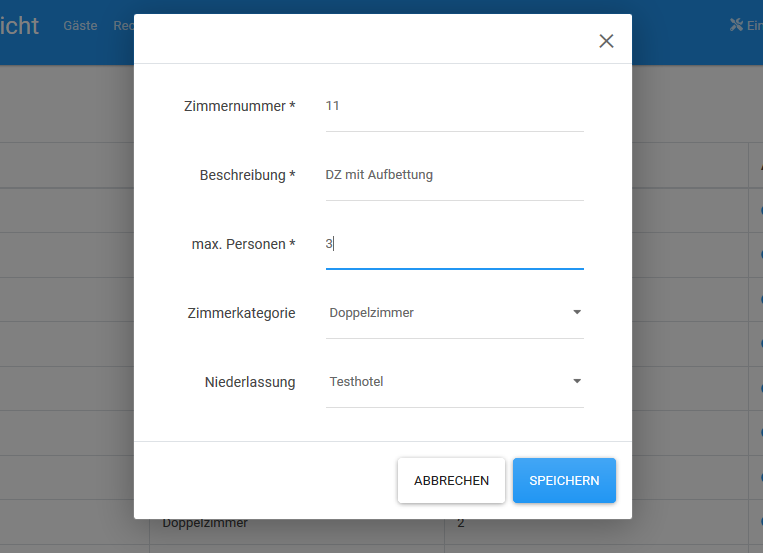
The term max. persons indicates the maximum number of persons that can be accommodated in the room. For a single room the value is 1, for a double room 2, for a double room with extra bed the value is e.g. 3, etc.
The description will be included in the invoice.
Details
If you click on the symbol
 you get the detail view.
you get the detail view.
Edit
When you click on the symbol
 in the overview under Actions you get the form for editing. Here you can edit all fields the same way as when you add an item.
in the overview under Actions you get the form for editing. Here you can edit all fields the same way as when you add an item.
Calendar synchronisation
FewohBee can be used as a central management software and offers the possibility to export the calendar for a room (iCal). After clicking on the calendar icon under "Action", the following overview appears:
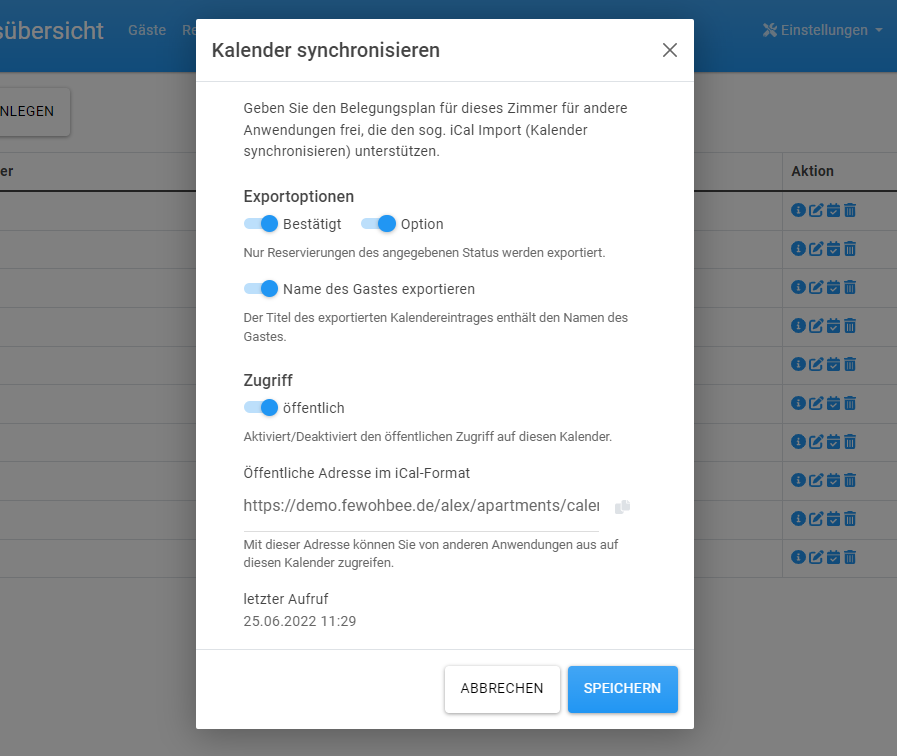
Here you have the possibility to change the visibility of the calendar as well as copy the URL which is required to access the calendar from the outside of FewohBee. You can use the copied URL e.g. to import your calendar in airbnb, booking.com, google calendar or any other application where you want to see your bookings from FewohBee and which supports importing calendars in the iCal format.
This export is very useful for single-room properties as they can manage different booking portals in one central application now! In order to be fully transparent: This is not comparable with commercial channel managers where bookings are synced immediately. Be aware that you or FewohBee has no influence when and how often applications where you've imported a FewohBee calendar will sync a calendar!
Delete
If you click on the symbol
 under Actions in the overview, the selected element can be deleted.
under Actions in the overview, the selected element can be deleted.