Prices
Via the menu item Settings -> Price list you can access the administration of the room prices. On the basis of the price categories, the individual items are filled in when an invoice is created.
Prices Overview
In the overview all existing prices are listed.
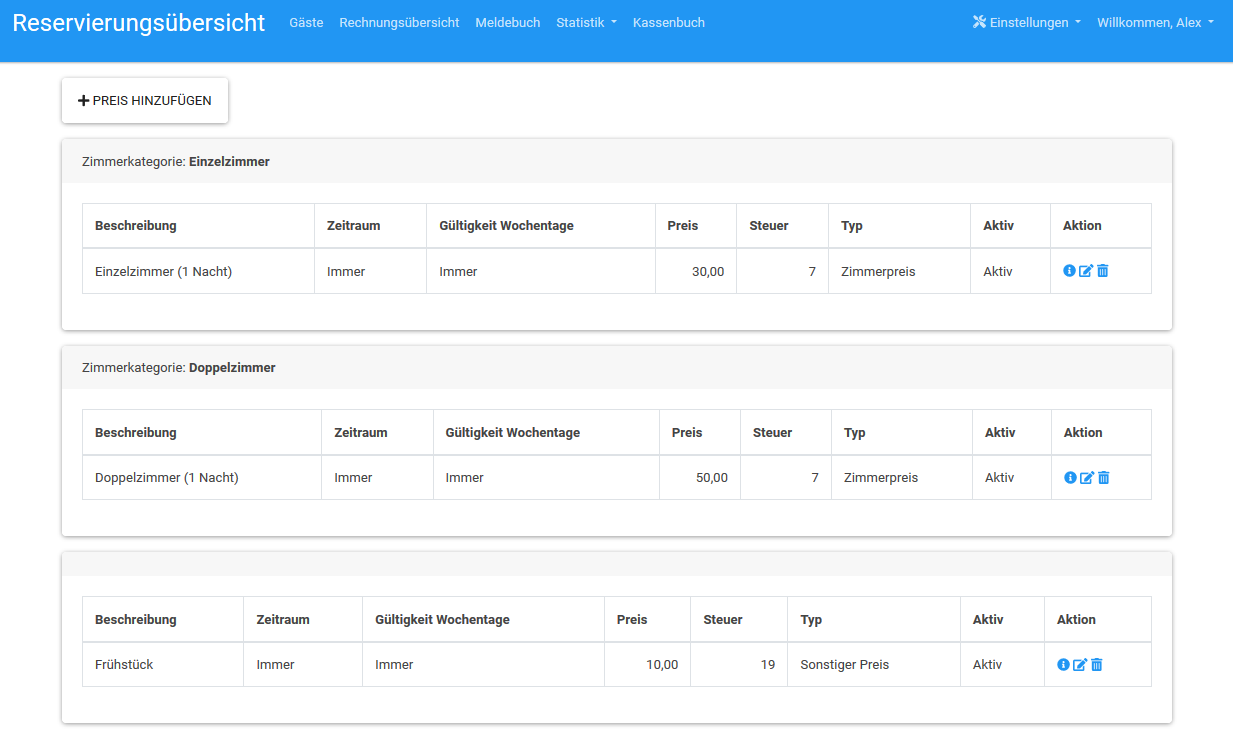
Add Price
Click on Add price to open the mask to create a new price category.
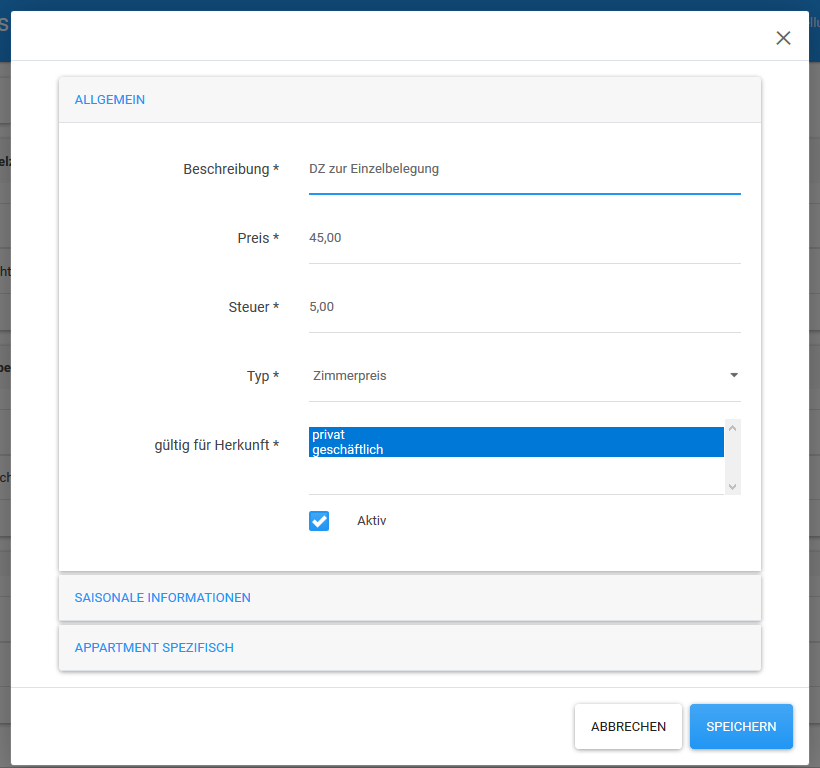
Allgemeine Angaben
A distinction is made between two types:-
Room price
Prices are without breakfast
-
Miscellaneous Price
In addition to the room price, individual price categories can be created, e.g. breakfast
The tax rate (e.g. 19% / 7%) can also be freely selected.
Furthermore, for each reservation origin a separate price category can be saved.
Only active price categories are considered for the automatic calculation of invoice items. If a category is no longer valid, you can delete it or deactivate it temporarily.
Time Periods
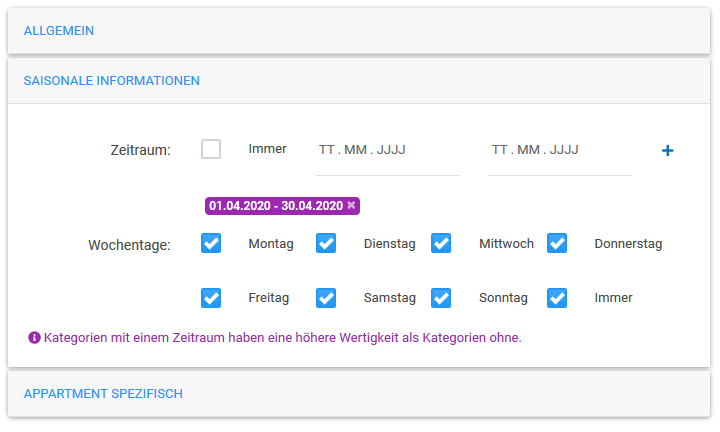
Seasonal information can be added to each price category. A price category is then only valid in the specified periods.
Room specific
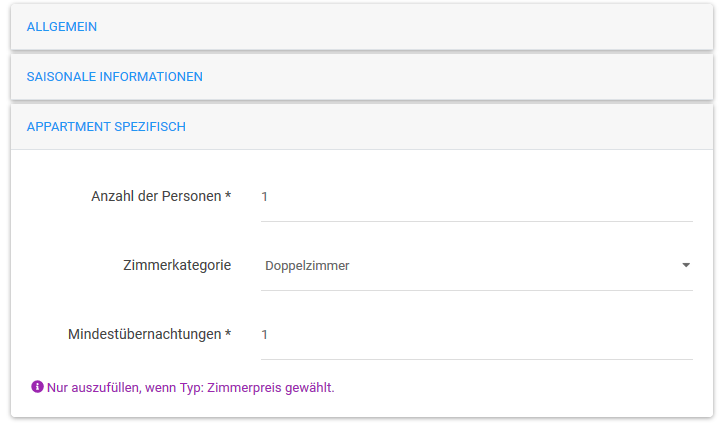
For each price category, it is also possible to determine for which room category the price should apply and for how many persons in a room.
In addition, a further restriction of the price category can be added. The Minimum stays field is used to specify the number of overnight stays from which the price category is to apply. This is helpful if you have different prices depending on how long a guest stays.
Details
If you click on the symbol
 you get the detail view.
you get the detail view.
Edit
When you click on the symbol
 in the overview under Actions you get the form for editing. Here you can edit all fields the same way as when you add an item.
in the overview under Actions you get the form for editing. Here you can edit all fields the same way as when you add an item.
Delete
If you click on the symbol
 under Actions in the overview, the selected element can be deleted.
under Actions in the overview, the selected element can be deleted.